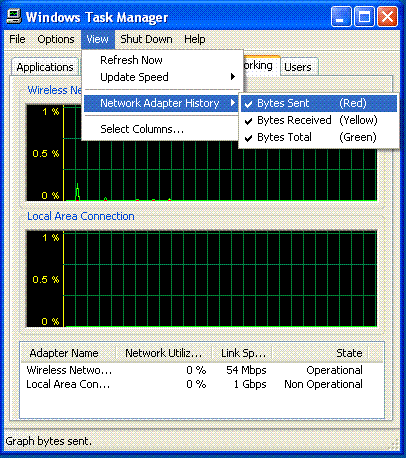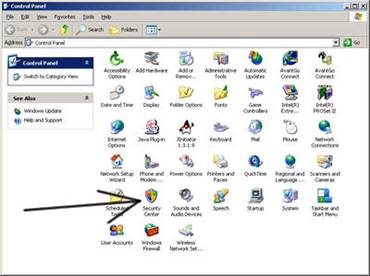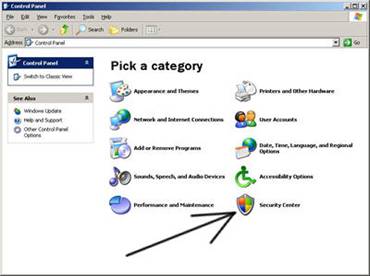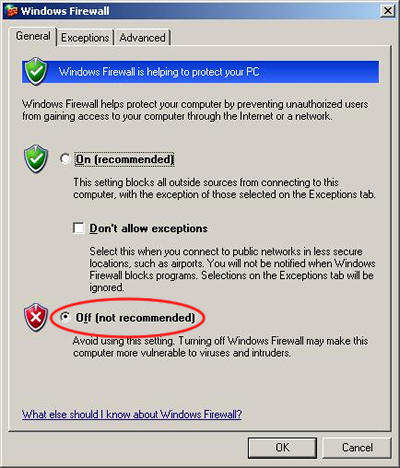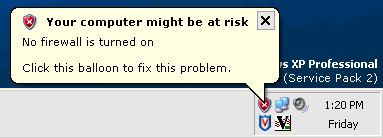Difference between revisions of "ADSL Slow Browsing Problems"
| Line 1: | Line 1: | ||
| − | + | <yambe:breadcrumb self="">Category:ADSL|ADSL</yambe:breadcrumb> | |
| + | |||
This page will help you to fix problems of web pages displaying slowly or not at all. This most often happens when you first switch to using Exetel either from another ADSL service or from a dial up service. The most common reasons are that your PC or modem still have settings that are specific to your previous internet service that must be changed/flushed to allow your Exetel connection to operate correctly. | This page will help you to fix problems of web pages displaying slowly or not at all. This most often happens when you first switch to using Exetel either from another ADSL service or from a dial up service. The most common reasons are that your PC or modem still have settings that are specific to your previous internet service that must be changed/flushed to allow your Exetel connection to operate correctly. | ||
Latest revision as of 04:26, 27 September 2011
This page will help you to fix problems of web pages displaying slowly or not at all. This most often happens when you first switch to using Exetel either from another ADSL service or from a dial up service. The most common reasons are that your PC or modem still have settings that are specific to your previous internet service that must be changed/flushed to allow your Exetel connection to operate correctly.
There are five main reasons for slow browsing speeds that are reported by Exetel broadband users all of which can be addressed by doing the following:
Contents
Incorrect Domain Name Resolver (DNS) settings
The most common cause of slow browsing speeds is because you still have the DNS settings for your previous service provider loaded. Every time you try to access a web page or some remote site, your computer uses your previous ISP's server to resolve the address. This can add extra time to the site address being found. In some cases ISP's block the access from other ISP's and so the lookup fails and you get a 'site not found' error.
To fix this problem, set your computers DNS settings to: Primary: 220.233.0.4
Secondary: 220.233.0.3
You Previously Set Your PC To Use A Proxy
You may still have proxy settings for your previous service provider in your browser (Exetel doesn’t use proxies). Every time you try to open a web site, your browser tries to use the previous ISP's proxy server to load the page. This can add extra time to the site loading, and in many cases the ISP's proxy server will not allow external access so the site will not load and you will get a 'site not found' error.
To fix this problem, go into your Browser settings and turn off all proxy server settings. If you are using Internet Explorer you do this via:
'Tools' - 'Internet Options' - 'Connections' - 'LAN Settings' and then uncheck every option then click 'OK'.
Then go to the DOS window and type in ipconfig /flushdns
Previously Used Some Sort Of Download/Upload Speed Control
If you are using a utility such as "Net Limiter" ensure that the settings have been changed to match your new service speed.
Your Computer Has A Virus
While you may think that you have kept your virus scanner fully up to date and run it frequently there is always the possibility that you may have picked up a virus. Apart from running a full virus scan (which you should do before reporting any slow speed fault) you can use one of the standard Windows tools to visually check on whether your slow speeds are caused by a virus.
To check if that is what is causing your computer or internet access to seem slow, you can determine the network activity of your Windows computer by following the instructions below:
1. press the Ctl-Alt-Delete keys. This cause the ‘Windows Task Manager’ window to pop up on your desktop. Then select the ‘Networking’ tab
2. Click on ‘View’ on the top menu bar and select ‘Network Adaptor History’ and select ‘Bytes Sent’, ‘Bytes Received’ and ‘Bytes Total’ so that they are all checked
3. You can now see the data traffic being sent and received by your computer
Notice in this example how the Red line (Bytes sent) is very high, while the Yellow line (Bytes received) is low. This means the computer is sending a lot of traffic to the internet and receiving very little.
If your computer shows this pattern and you aren’t running any programs that would account for the traffic, and you know you aren’t uploading files to the internet, then there is reasonable chance your computer has a virus and that is affecting your internet speed.
You need to download a new version of your preferred virus scanner and run a complete scan of your computer
Firewall Or Other Security Settings
Check if you have a firewall running on your computer, or you have activated the firewall in your ADSL modem. Firewalls can sometimes affect performance if they have been mis-configured or have some other problem. You can test this by turning off, removing or disabling the firewall and seeing if performance improves.
One firewall you may not be aware of comes with the latest version of Windows XP (or if you have upgraded Windows XP online using SP2). Windows automatically enables its own firewall which may cause problems if you have another firewall installed. There are more than a few reported incidents of the XP2 firewall causing slow browsing/site unreachable problems. To check this is not the case you can turn the Windows XP firewall off by following these instructions:
1. Click on Start and then Control Panel.
2. You will have one of two control panels. Click on the Security Center icon.
3. Click on the Windows Firewall icon beneath the status updates.
4. Click Off (not recommended) and then click OK.
- NOTE: To turn it back on at a later date, go through these same steps except click On (recommended). When turning the Firewall back on, you can stop at this step, there is no need to continue.
5. After turning off the Windows Firewall, you will get the following error. This error will continue to pop up in the system tray until you tell Windows that you realize the Firewall is turned off. To do this, continue to Step 6.
6. Click on the balloon, or on the red shield in the system tray, and you will get the screen below. Click on the Recommendations... button.
7. Place a check in the "I have a firewall solution that I'll monitor myself" box. This will stop Windows from popping up alerts that you are at risk. Click OK.
8. After you click OK, you will get the following screen. This screen is saying that Windows will not monitor your firewall settings. Just close the window, and you are done.
Once you have turned off the Windows XP firewall check the pages that sere slow downloading to see if this was the problem. If it is then you will need to work out with Microsoft what the problem is.
If there is no improvement in browsing speeds having turned off the Windows XP firewall you should turn it back on again by following the Microsoft instructions which can be found here:
http://support.microsoft.com/default.aspx?scid=kb;en-us;283673
Other Common Causes
There are other downloads or p2p software running on your computer - Many file sharing programs, as well as automatic software updates, runs in the background and you may not even be aware it is running. These downloads may be saturating your ADSL circuit and causing your internet access and browsing to seem slow. Turning them off will fix the problem
The activity of other computers on your network - Is your internet connection shared by other people? Teenagers perhaps? Heavy downloads by others can saturate the bandwidth and degrade internet access performance for everyone else. Even if you are told "I am not downloading anything, honest!", try disconnecting the suspect computer from the network and see if that fixes the problem.
Windows Automatic Updates is turned ON. - If you have automatic updates turned on, your computer will download the latest updates and patches. This can saturate your service, depending on the settings. You should either turn this off, or select not to download, or notify you only. Go to 'Control Panel, select 'Automatic Updates' and select 'Notify me but don't automatically download or install them'.
Other software automatic updating - A lot of software has their own update feature, and will often connect to their service to check for updates. You need to ensure that these are turned off, or ON, if you want this to take place but be aware that this will cause slow browsing on the occasions that a download is being received.