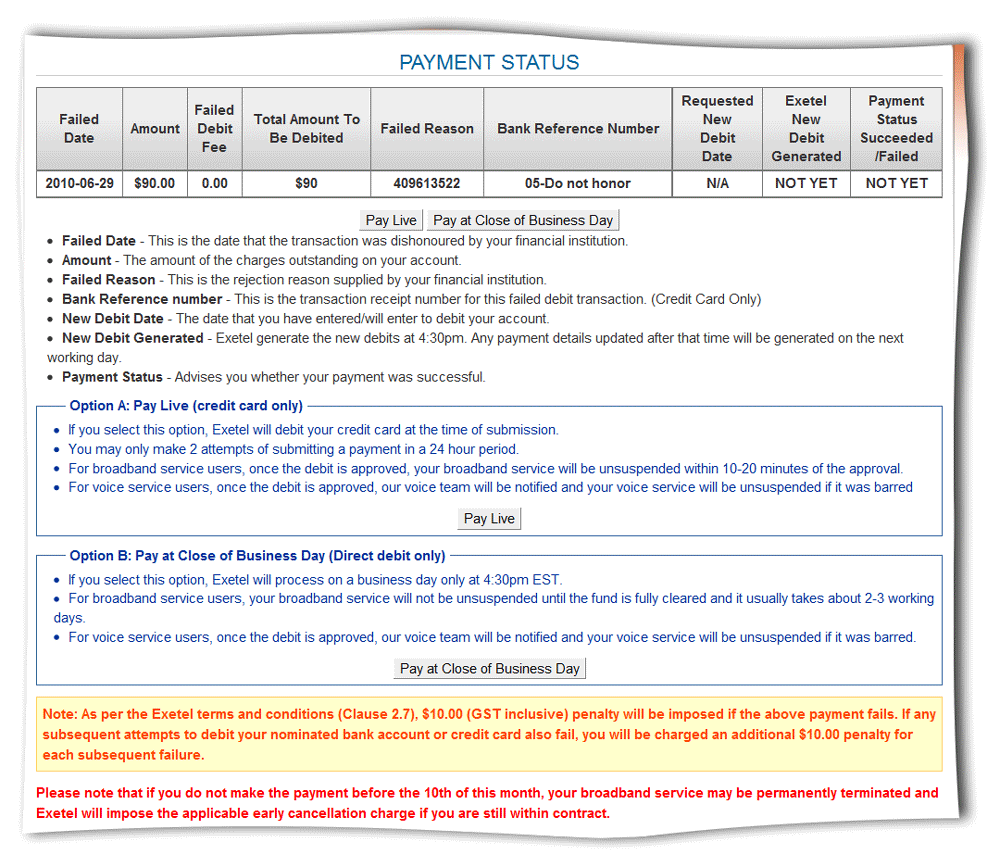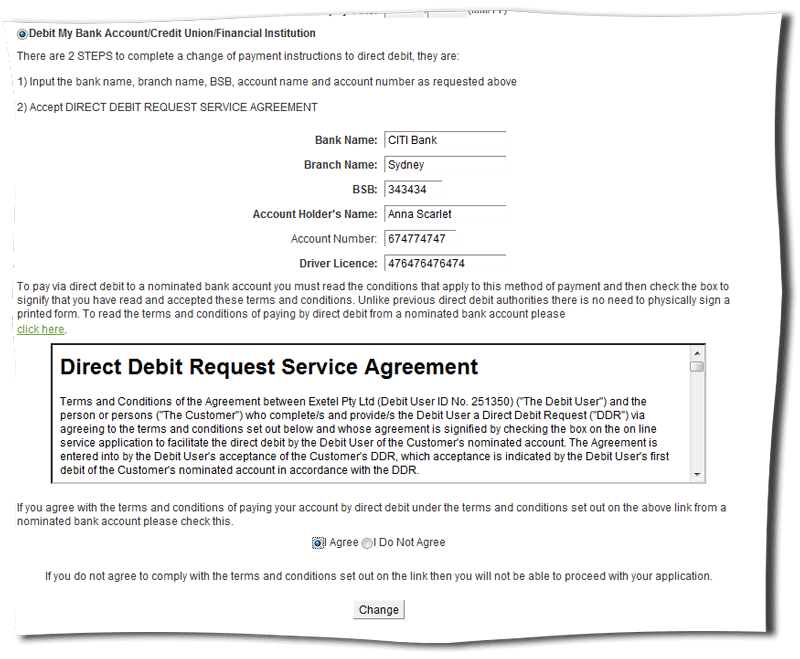Difference between revisions of "Billing - General Information"
(Created page with "== Changing Payment Details == 1. Go to '''Members Facilities''' area. 2. Click '''My Details''' option. 3. Click '''Payment Details''' option. [[File:Change Payment.GIF|80...") |
|||
| Line 31: | Line 31: | ||
<div id="note"> | <div id="note"> | ||
| − | + | '''Note''' | |
If you do not have the driving license, enter the ten digits service number instead as we require this only for proof of payment. | If you do not have the driving license, enter the ten digits service number instead as we require this only for proof of payment. | ||
</div> | </div> | ||
| + | |||
| + | |||
| + | |||
| + | ==Failed Payment== | ||
| + | |||
| + | ===Why my service is blocked for failed payment?=== | ||
| + | |||
| + | On the start of each billing cycle, eXeTeL process the payment files for all the customers. These payments are divided into two categories as Direct Debit and Credit card. Your service will be blocked immediately if the payments are dishonored or rejected and you will be directed to the payment portal page when you attempt to browse the Internet. | ||
| + | |||
| + | [[File:Bill9.gif]] | ||
| + | |||
| + | 1. The payment portal page will appear in case if the payment has been failed. | ||
| + | |||
| + | 2. There are two options given in the Payment portal page for you to make the relevant payment. | ||
| + | |||
| + | |||
| + | |||
| + | <div id="note"> | ||
| + | '''Note:''' | ||
| + | |||
| + | * Pay Live | ||
| + | |||
| + | This is when customer uses a credit card to pay. Once the payment is honored, the service will be unblocked within ten to fifteen minutes. The customer has an option to make a onetime payment with a different credit card. If the customer selects this, the original payment will not be replaced. | ||
| + | |||
| + | [[File:Bill10.gif]] | ||
| + | |||
| + | *Pay at close of business day | ||
| + | |||
| + | This is when the customer uses a bank account to make the payment. Any payment initiated before 4.30 p.m. will be processed on the same day. Payment initiated after 4.30 p.m. will be processed on the next business day. The service will only be unblocked when the funds are fully cleared. This usually takes nearly two to three business days. | ||
| + | |||
| + | [[File:Bill11.gif]] | ||
| + | </div> | ||
| + | |||
| + | |||
| + | |||
| + | 3. Click Pay Live button if you are using a credit card to make the payment. If you are paying via bank account, click Pay at Close of Business Day button. | ||
| + | 4. If you have clicked Pay Live button; | ||
| + | |||
| + | * Give the card type by ticking the relevant radio button. (Visa OR Master) | ||
| + | * Enter the Card holder’s Name and Card Number. | ||
| + | * Enter the Card verification number and the Expiry date. | ||
| + | |||
| + | |||
| + | |||
| + | <div id="note"> | ||
| + | '''Note:''' | ||
| + | |||
| + | '''What is the Card Verification Number?''' | ||
| + | |||
| + | The Card Verification Number is a new authentication scheme established by credit card companies to further efforts towards reducing fraud for Internet transactions. It consists of requiring a card holder to enter the card verification number in at transaction time to verify that the card is on hand. | ||
| + | |||
| + | |||
| + | '''Visa & MasterCard:''' | ||
| + | [[File:Bill13.gif]] | ||
| + | |||
| + | |||
| + | This number is printed on your MasterCard & Visa cards in the signature area of the back of the card. (It is the last three digits AFTER the credit card number in the signature area of the card). | ||
| + | |||
| + | * Select one of the options given by ticking the relevant radio button. | ||
| + | |||
| + | '''Once off payment only from this credit card''' – If you are making only this payment with the given credit card. | ||
| + | '''Please update my payment details to the ones above''' – If you wish to continue using the given credit card for current and future payments. | ||
| + | |||
| + | * Click '''Pay Now''' button. | ||
| + | |||
| + | </div> | ||
| + | |||
| + | |||
| + | <div id="note"> | ||
| + | '''Note:''' | ||
| + | |||
| + | '''Change Payment Method''' | ||
| + | |||
| + | * Click Payment Details link to update '''payment details''' and set the new debit date. | ||
| + | |||
| + | [[File:Bill14.gif]] | ||
| + | |||
| + | *Enter new payment details. | ||
| + | *Read the Direct Debit Request Service Agreement carefully. | ||
| + | *If you are agree with the given terms and conditions, tick the relevant radio button. | ||
| + | *Click the '''Change''' button. | ||
| + | |||
| + | </div> | ||
| + | |||
| + | |||
| + | 5. If you have clicked the '''Pay at close of business day''' button you will be directed to the '''Change Payment Method''' screen described above. | ||
| + | |||
| + | [[File:Bill15.gif]] | ||
| + | |||
| + | |||
| + | ===I have enough funds in my bank account. Why do you reject my payments?=== | ||
| + | |||
| + | The decision to honour or dishonour payment is at the discretion of the financial institution of which they formally provide eXeTeL with the rejection reason. | ||
| + | |||
| + | Exetel will never be able to address any failed payment decision by any financial institution as we simply cannot approach, call or inquire with the financial institution as to the standing of any account with them as this would breach their privacy policy and Federal Privacy laws. | ||
Revision as of 06:09, 11 August 2011
Contents
Changing Payment Details
1. Go to Members Facilities area.
2. Click My Details option.
3. Click Payment Details option.
4. This will open the Change Payment Method screen.
5. Enter new payment details.
6. Read the Direct Debit Request Service Agreement carefully.
7. If you are agree with the given terms and conditions, tick the relevant radio button.
8. Click the Change button.
Note
If you do not have the driving license, enter the ten digits service number instead as we require this only for proof of payment.
Failed Payment
Why my service is blocked for failed payment?
On the start of each billing cycle, eXeTeL process the payment files for all the customers. These payments are divided into two categories as Direct Debit and Credit card. Your service will be blocked immediately if the payments are dishonored or rejected and you will be directed to the payment portal page when you attempt to browse the Internet.
1. The payment portal page will appear in case if the payment has been failed.
2. There are two options given in the Payment portal page for you to make the relevant payment.
Note:
- Pay Live
This is when customer uses a credit card to pay. Once the payment is honored, the service will be unblocked within ten to fifteen minutes. The customer has an option to make a onetime payment with a different credit card. If the customer selects this, the original payment will not be replaced.
- Pay at close of business day
This is when the customer uses a bank account to make the payment. Any payment initiated before 4.30 p.m. will be processed on the same day. Payment initiated after 4.30 p.m. will be processed on the next business day. The service will only be unblocked when the funds are fully cleared. This usually takes nearly two to three business days.
3. Click Pay Live button if you are using a credit card to make the payment. If you are paying via bank account, click Pay at Close of Business Day button. 4. If you have clicked Pay Live button;
- Give the card type by ticking the relevant radio button. (Visa OR Master)
- Enter the Card holder’s Name and Card Number.
- Enter the Card verification number and the Expiry date.
Note:
What is the Card Verification Number?
The Card Verification Number is a new authentication scheme established by credit card companies to further efforts towards reducing fraud for Internet transactions. It consists of requiring a card holder to enter the card verification number in at transaction time to verify that the card is on hand.
This number is printed on your MasterCard & Visa cards in the signature area of the back of the card. (It is the last three digits AFTER the credit card number in the signature area of the card).
- Select one of the options given by ticking the relevant radio button.
Once off payment only from this credit card – If you are making only this payment with the given credit card. Please update my payment details to the ones above – If you wish to continue using the given credit card for current and future payments.
- Click Pay Now button.
Note:
Change Payment Method
- Click Payment Details link to update payment details and set the new debit date.
- Enter new payment details.
- Read the Direct Debit Request Service Agreement carefully.
- If you are agree with the given terms and conditions, tick the relevant radio button.
- Click the Change button.
5. If you have clicked the Pay at close of business day button you will be directed to the Change Payment Method screen described above.
I have enough funds in my bank account. Why do you reject my payments?
The decision to honour or dishonour payment is at the discretion of the financial institution of which they formally provide eXeTeL with the rejection reason.
Exetel will never be able to address any failed payment decision by any financial institution as we simply cannot approach, call or inquire with the financial institution as to the standing of any account with them as this would breach their privacy policy and Federal Privacy laws.