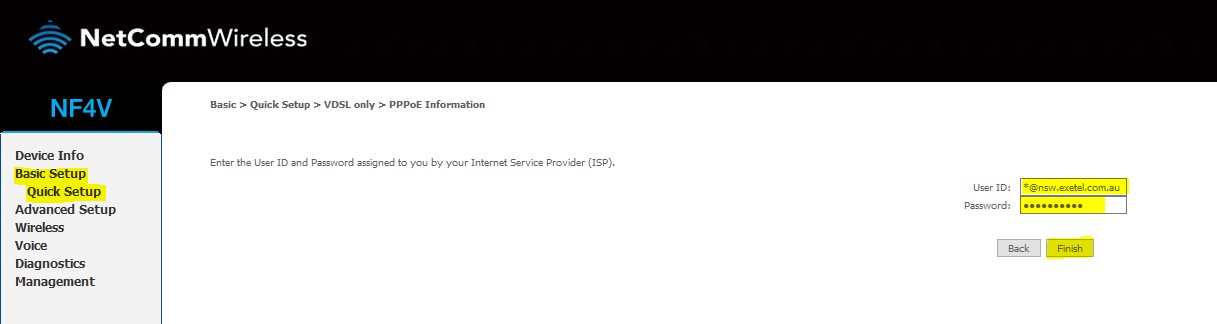Difference between revisions of "Netcomm NF4V VDSL Setup Guide"
(Created page with "Category:ADSL Modem Setup Guides '''ADSL setup guide for Netcomm NF4V''' *File:NF4v01.jpg '''How to Log in to the Modem''' *1. Open any web browser on the computer *2...") |
(No difference)
|
Revision as of 07:36, 20 May 2016
ADSL setup guide for Netcomm NF4V
How to Log in to the Modem
- 1. Open any web browser on the computer
- 2. Type the below address as follows on the address bar of the web browser
Modem interface login address: 192.168.20.1
- 3. Once the above address is being typed on the address bar press enter
- 4. Then the below window will open prompting for a Username and a Password requesting authentication to log into the modem’s interface
- 5. The username and the password which need to be added into the above box is below as follows
Username: admin Password: admin
- 6. Once logged into the modem’s interface proceed with the below steps
VDSL Configuration
- Please click on “Basic Setup” from the options listed
- Then select the “Quick Setup”
- Once prompted to the above screen select the “VDSL” mode and click the next button on the far right
- In the following screen please enter the details which Exetel have provided in the initial email sent when your service is activated.
Username: *********@nsw.exetel.com.au Password: ***********
- Once the details have been entered to the relevant field please click the “finish” button and this completes the VDSL setup process.