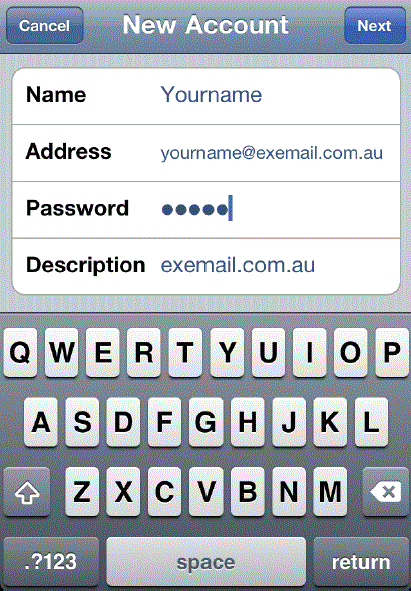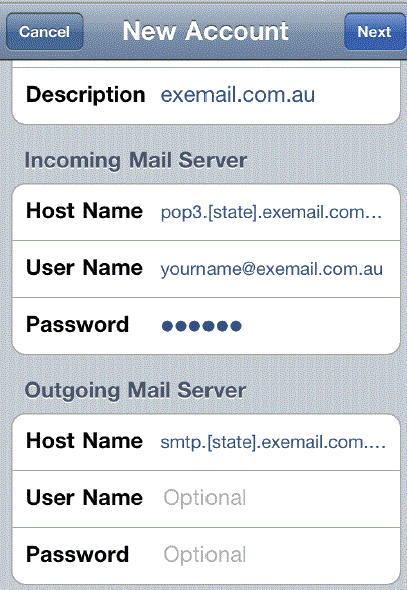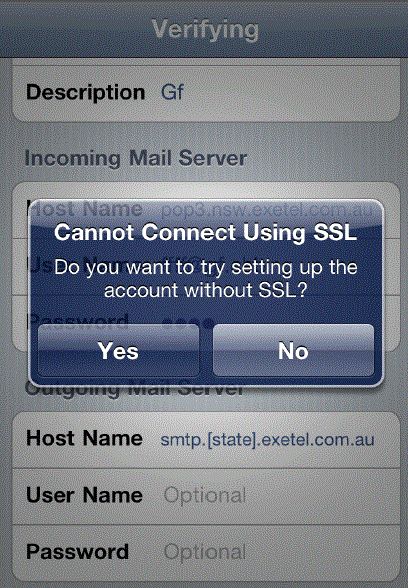Difference between revisions of "Setup Your Mailbox in iPhone"
| Line 65: | Line 65: | ||
[[Category:Mobile Broadband]] | [[Category:Mobile Broadband]] | ||
[[Category:Exemail/Webmail]] | [[Category:Exemail/Webmail]] | ||
| + | [[Category:Mobile Voice]] | ||
Revision as of 05:20, 7 September 2012
How do I set up my Mailbox in an iPhone?
You can set up your email account in an iPhone by tapping the Mail icon on the Home screen.
If you already have one setup then follow the steps below.
Click on the settings tab from the home screen.
settings > Mail, Contacts, Calendars > Add Account…
Enter your name and email address. Then tap Next
Make sure to enter your information
Your Name: The name to be displayed when sending email.
Address: The email address, e.g. yourname@exemail.com.au
Password: The password used for this email account.
Incoming Host Name: pop3.[state].exemail.com.au
Outgoing Host Name: smtp.[state].exemail.com.au
You may be asked to set the account up without SSL. Select Yes.
Once you have configured, press the home button, tap on the mail icon from the home screen
All your email accounts will be displayed here .