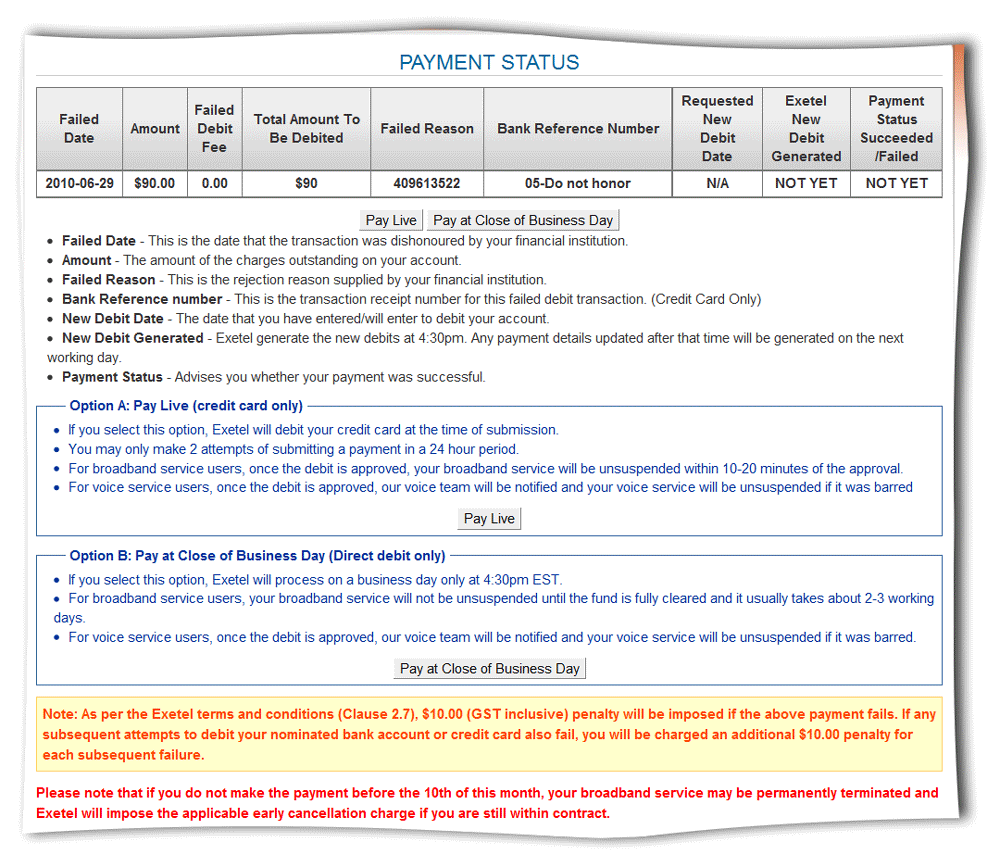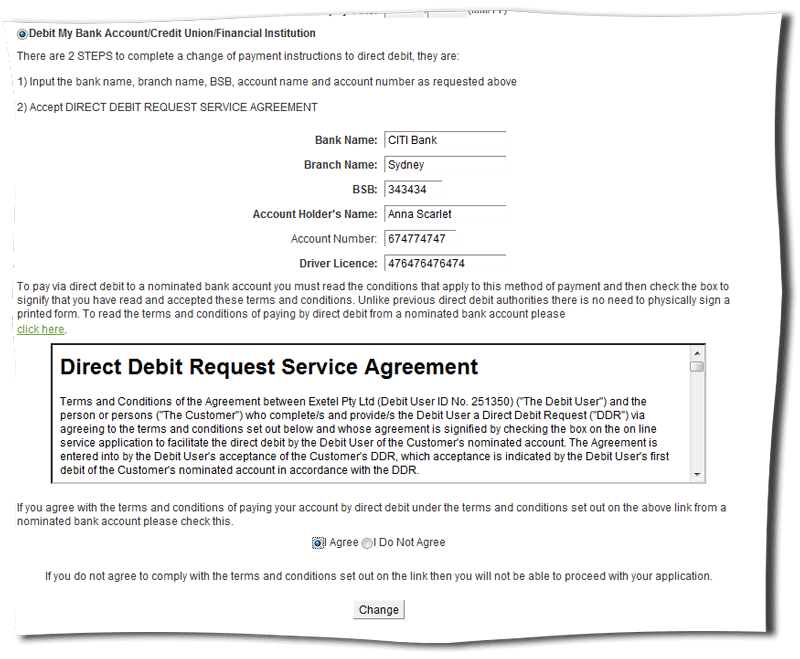Difference between revisions of "Billing - General Information"
m (→Pro rata Calculation) |
m (→Pro rata Calculation) |
||
| Line 247: | Line 247: | ||
The application process normally is as follows: | The application process normally is as follows: | ||
| − | 1. Customer completes an ADSL application and submits it. | + | :1. Customer completes an ADSL application and submits it. |
| − | 2. Then eXeTeL sends your application to Telstra Wholesale. | + | :2. Then eXeTeL sends your application to Telstra Wholesale. |
| − | 3. Telstra Wholesale provides an estimated appointment date to eXeTeL. | + | :3. Telstra Wholesale provides an estimated appointment date to eXeTeL. |
| − | 4. Telstra Wholesale advises eXeTeL the completion date. | + | :4. Telstra Wholesale advises eXeTeL the completion date. |
The completion date is usually advised to eXeTeL up to seven days later by Telstra Wholesale. | The completion date is usually advised to eXeTeL up to seven days later by Telstra Wholesale. | ||
Revision as of 07:23, 11 August 2011
Contents
Changing Payment Details
1. Go to Members Facilities area.
2. Click My Details option.
3. Click Payment Details option.
4. This will open the Change Payment Method screen.
5. Enter new payment details.
6. Read the Direct Debit Request Service Agreement carefully.
7. If you are agree with the given terms and conditions, tick the relevant radio button.
8. Click the Change button.
Note
If you do not have the driving license, enter the ten digits service number instead as we require this only for proof of payment.
Failed Payment
Why my service is blocked for failed payment?
On the start of each billing cycle, eXeTeL process the payment files for all the customers. These payments are divided into two categories as Direct Debit and Credit card. Your service will be blocked immediately if the payments are dishonored or rejected and you will be directed to the payment portal page when you attempt to browse the Internet.
1. The payment portal page will appear in case if the payment has been failed.
2. There are two options given in the Payment portal page for you to make the relevant payment.
Note:
- Pay Live
This is when customer uses a credit card to pay. Once the payment is honored, the service will be unblocked within ten to fifteen minutes. The customer has an option to make a onetime payment with a different credit card. If the customer selects this, the original payment will not be replaced.
- Pay at close of business day
This is when the customer uses a bank account to make the payment. Any payment initiated before 4.30 p.m. will be processed on the same day. Payment initiated after 4.30 p.m. will be processed on the next business day. The service will only be unblocked when the funds are fully cleared. This usually takes nearly two to three business days.
3. Click Pay Live button if you are using a credit card to make the payment. If you are paying via bank account, click Pay at Close of Business Day button.
4. If you have clicked Pay Live button;
- Give the card type by ticking the relevant radio button. (Visa OR Master)
- Enter the Card holder’s Name and Card Number.
- Enter the Card verification number and the Expiry date.
Note:
What is the Card Verification Number?
The Card Verification Number is a new authentication scheme established by credit card companies to further efforts towards reducing fraud for Internet transactions. It consists of requiring a card holder to enter the card verification number in at transaction time to verify that the card is on hand.
This number is printed on your MasterCard & Visa cards in the signature area of the back of the card. (It is the last three digits AFTER the credit card number in the signature area of the card).
- Select one of the options given by ticking the relevant radio button.
Once off payment only from this credit card – If you are making only this payment with the given credit card. Please update my payment details to the ones above – If you wish to continue using the given credit card for current and future payments.
- Click Pay Now button.
Note:
Change Payment Method
- Click Payment Details link to update payment details and set the new debit date.
- Enter new payment details.
- Read the Direct Debit Request Service Agreement carefully.
- If you are agree with the given terms and conditions, tick the relevant radio button.
- Click the Change button.
5. If you have clicked the Pay at close of business day button you will be directed to the Change Payment Method screen described above.
I have enough funds in my bank account. Why do you reject my payments?
The decision to honour or dishonour payment is at the discretion of the financial institution of which they formally provide eXeTeL with the rejection reason.
Exetel will never be able to address any failed payment decision by any financial institution as we simply cannot approach, call or inquire with the financial institution as to the standing of any account with them as this would breach their privacy policy and Federal Privacy laws.
Interim Billing System
Why do I have to pay the usage interim bill during the month of use?
We are also obligated to ensure as per the ACMA Registered Code (Consumer Protection Code) as we do not provide unlimited credit to a person where no credit check or credit assessment has been undertaken. Therefore, we have implemented an interim billing system.
Invoices
How can I access my Invoices?
Invoices are available in the Secure Members Facilities Area.
1. Go to Members Facilities area.
2. Click View Invoices option.
3. This will display all the invoices for the last twelve months.
4. Click View button if you just need to view it on the screen OR click PDF button to print it as PDF.
5. You can view the archived invoices for the previous years by clicking the View Invoices Older Than A Year and View Invoices For Last Financial Years buttons.
Note:
If you wish to receive invoices via email;
- Go to Members Facilities area.
- Click My Details area.
- Click Information From Exetel option.
- Enter the email address that you need to sign up.
- Tick the check boxes for Invoice and if there are any other news letters that you need to sign up to.
- Click Subscribe to the selected Newsletters button.
How do I read my Invoice?
Please refer the following diagram to understand the information on the invoice.
Note:
- If you have two or more eXeTeL services coming under the same owner’s name, those services can be merged and billed together in the same invoice without billing separately.
- Invoice will always generate under the name of the original owner of the service. To change the name of the invoice, first you need to transfer the ownership of the eXeTeL service. Please arrange the owner of the service to email billing@exetel.com.au requesting to change the ownership of the service.
- Your funds are directly debited from either the credit card or the bank account that you have nominated on your application form.
- As our billing system is fully automated and computerized, it is technically impossible to adjust the payment dates for individuals.
My service was canceled one month back and I want my previous invoices for tax purpose. Is there any charge applicable for the invoices?
Yes, you will be charged $11 for the previous invoices.
Merging customer IDs and Master Account
What will happen when merge customer IDs?
When you apply for services on different occasions you will be given different Customer IDs. When merge customer IDs you will have the following benefits.
- All the services will be charged with one invoice.
- Services can be managed by using one Members Facilities area.
- If you are using credit card as the payment method and if you have four different services, you will not be charged for credit card surcharge four times. Instead you will have one invoice and one credit surcharge for all services.
How can I create a master account and what are the benefits?
If you have several services with eXeTeL, to make it easy to manage those accounts, you can request to create a master account by emailing to billing@exetel.com.au so that you can log into the master account in the Members Facilities area to manage all the services.
Pro rata Calculation
You will pay a pro-rata amount for their first month in which your service was activated.
For example, if your ADSL service was activated on the 15th of a month, the pro-rata amount will be calculated as monthly access fee times days in that calendar month divided by remaining days (from completion date).
Example 1 (a) $30 per month; (b) 30 days in month; (c) 15 days remaining = $30 / 30 x 15 = $15
Example 2 (a) $75 per month; (b) 30 days in month; (c) 15 days remaining = $75 / 30 x 15 = $37.50
Example 3 (a) $50 per month; (b) 30 days in month; (c) 9 days remaining = $50 / 30 x 9 = $14.99
When we receive notification from the carrier of the service on the connection date, we will debit your nominated bank account/credit card for the pro rata monthly fee.
Example scenario: ADSL Application Process
The application process normally is as follows:
- 1. Customer completes an ADSL application and submits it.
- 2. Then eXeTeL sends your application to Telstra Wholesale.
- 3. Telstra Wholesale provides an estimated appointment date to eXeTeL.
- 4. Telstra Wholesale advises eXeTeL the completion date.
The completion date is usually advised to eXeTeL up to seven days later by Telstra Wholesale.
This means you should have your ADSL MODEM and personal computer setup/configured on or before this estimated appointment date. Sometimes ADSL service is activated earlier than the estimated appointment date.
As the estimated appointment date is almost always met usually on or before by Telstra Wholesale, regardless if you first use the service after this date you will still be charged a pro-rata amount from the completion date.
The reason for this is that eXeTeL do not know exactly when your ADSL service is activated. This is also how Telstra Wholesale bill eXeTeL and so that we have to bill/price our ADSL service accordingly.